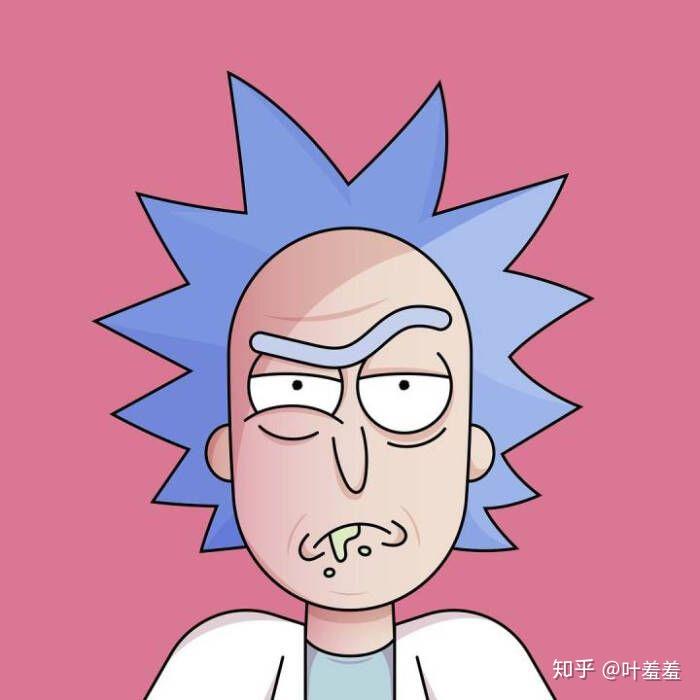创建代码snippets
创建代码Snippets
在 Visual Studio Code (VSCode) 中创建代码片段(Snippets)是一个非常有用的功能,可以帮助你快速插入常用的代码块。以下是如何创建和使用代码片段的详细步骤:
创建代码片段
- 打开用户片段配置文件:
- 打开 VSCode。
- 按
Ctrl + Shift + P(Windows/Linux)或Cmd + Shift + P(macOS)打开命令面板。 - 输入
Preferences: Configure User Snippets并选择它。 - 选择你想要创建片段的语言(例如,JavaScript,HTML,等)。你也可以选择
New Global Snippets file来创建全局片段。
- 添加代码片段:
- 选择语言后,VSCode 会打开一个片段配置文件(
.json文件)。 - 在这个文件中,你可以添加你的代码片段。以下是一个示例:
- 选择语言后,VSCode 会打开一个片段配置文件(
{
// Place your snippets for javascript here. Each snippet is defined under a snippet name and has a prefix, body and
// description. The prefix is what is used to trigger the snippet and the body will be expanded and inserted. Possible variables are:
// $1, $2 for tab stops, $0 for the final cursor position, and ${1:default} for placeholders. Example:
"Print to console": {
"prefix": "log",
"body": [
"console.log('$1');",
"$2"
],
"description": "Log output to console"
}
}
代码片段示例
以下是一些常用的代码片段示例:
JavaScript Console Log
{
"Print to console": {
"prefix": "log",
"body": [
"console.log('$1');",
"$2"
],
"description": "Log output to console"
}
}
HTML Boilerplate
{
"HTML Boilerplate": {
"prefix": "html5",
"body": [
"<!DOCTYPE html>",
"<html lang=\"en\">",
"<head>",
" <meta charset=\"UTF-8\">",
" <meta name=\"viewport\" content=\"width=device-width, initial-scale=1.0\">",
" <title>${1:Document}</title>",
"</head>",
"<body>",
" $2",
"</body>",
"</html>"
],
"description": "HTML5 Boilerplate"
}
}
代码片段的结构
- prefix:触发片段的关键字。你在代码中输入这个前缀并按
Tab键时,会插入相应的代码片段。 - body:这是一个数组,每一行表示插入代码中的一行。你可以使用
$1,$2等占位符来创建光标位置。 - description:对片段的简要描述。
使用代码片段
- 输入前缀:
- 在编辑器中,输入你设置的前缀(例如
log或html5)。
- 在编辑器中,输入你设置的前缀(例如
- 触发代码片段:
- 输入前缀后,按
Tab键。VSCode 会用你定义的代码片段替换前缀。
- 输入前缀后,按
- 填充占位符:
- 如果你在代码片段中使用了占位符(例如
$1,$2),光标会自动跳到这些位置,让你可以快速填充内容。
- 如果你在代码片段中使用了占位符(例如
示例
假设你在 JavaScript 中定义了一个 console.log 的片段:
{
"Print to console": {
"prefix": "log",
"body": [
"console.log('$1');",
"$2"
],
"description": "Log output to console"
}
}
使用方法:
- 在 JavaScript 文件中输入
log。 - 按
Tab键,会自动插入console.log('');,光标会跳到引号内,方便你输入日志内容。
通过上述步骤,你可以在 VSCode 中轻松创建和使用代码片段,提高编码效率和速度。
Written on June 28, 2024